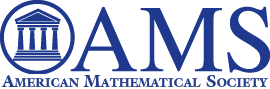Registration instructions
Select here for a step-by-step tutorial of illustrated instructions, or otherwise follow the abridged instructions below. We ask that you register only when you are ready to proceed with payment (all 14 steps of the step-by-step registration tutorial) as this method is easier and trouble-free. If you break up the registration/payment process, please refer to the troubleshooting instructions at the bottom of this page.
1) Register for a new account or log in to an existing account. To register for a new account you will need to choose a username and provide a valid email address. An email with instructions on setting a password will be sent to that address.
2) Confirm your registration by following the link that you received by email. You will be prompted to select a password to be used with your username.
3) Complete your registration. The final step in registration is payment via PayPal, although no PayPal account is necessary, just a debit or credit card.
4) Your registration form will be submitted only when you receive a confirmation email from secretariat at aep-math2015 dot spm dot pt and payment will be confirmed only when you receive a confirmation email from paypal.com.
Should you need a receipt in addition to the conference confirmation email and PayPal's payment confirmation, please forward the confirmation email you will receive after making payment along with any additional instructions and information to <spm@spm.pt>.
Troubleshooting instructions
A) If you registered earlier and wish to resume payment, please follow these steps:
- Log in using your assigned username and password.
- On the "User menu" to your right, select "My shopping cart”, confirm the items therein and proceed with the payment by selecting “Checkout".
B) If after logging in and going to your cart you received the message “Your shopping cart is empty.”, please follow these steps:
- Select “Add registration fee” on the "User menu" to your right.
- Choose the category that applies to you from the drop-down menu (full, member or student) and then select “Add to cart”.
- [optional] At this point you can also add conference dinner tickets to your cart, by selecting “Add conference dinner” from the "User menu" to your right, choosing the number of conference dinner tickets needed and selecting “Add to cart”.
- Confirm the items in your cart and proceed with the payment by selecting “Checkout".
C) If you have read all the instructions carefully but still have a problem with the registration process, please send us an email with a detailed description explaining which step(s) in the step-by-step registration tutorial did not work correctly.